If a Employee has submitted a leave request they can cancel the leave if it has not be approved yet.
To cancel leave the Employee needs to navigate to Home -> My Leave and use the My Leave Applications, or My Leave Calendar to find the leave request they want to retract/cancel.


Once the leave request in question has been found open the leave to see the pop up (modal)
If the leave has NOT been approved ONLY the Cancel button will be available, but if the leave has already been approved then the RETRACT button will be visible
Cancel leave button active:

Retract leave button active:
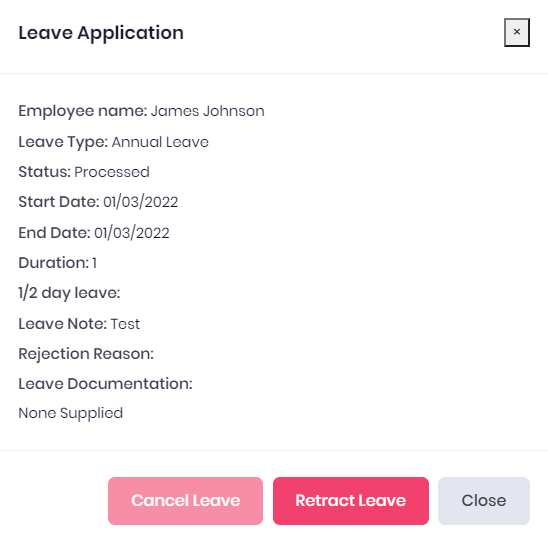
If the leave has not been approved yet, the employee has the ability to cancel the leave and it will be deleted. No leave days will be deducted.
If the leave has already been approved the employee will need to submit a retract request for the leave.
This Retract request will need to be approved by a manager before the retraction is completed.
Once the retraction is approved the leave balance will be credited with the balance of days
Was this article helpful?
That’s Great!
Thank you for your feedback
Sorry! We couldn't be helpful
Thank you for your feedback
Feedback sent
We appreciate your effort and will try to fix the article